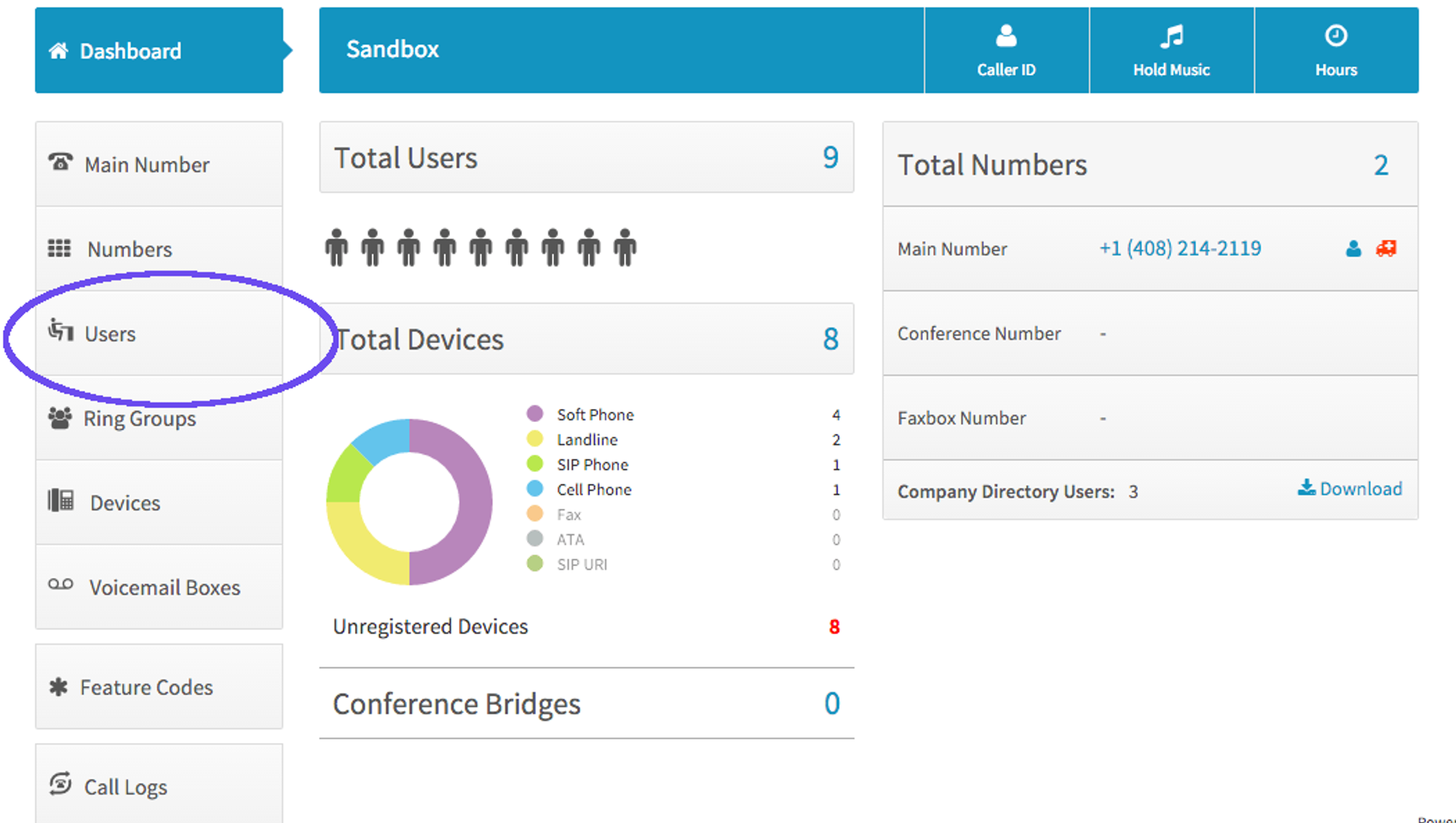
- To setup an Aastra phone, you will need to create softphone credentials for the user who will be using the phone. Start by clicking on Users in the Dashboard.
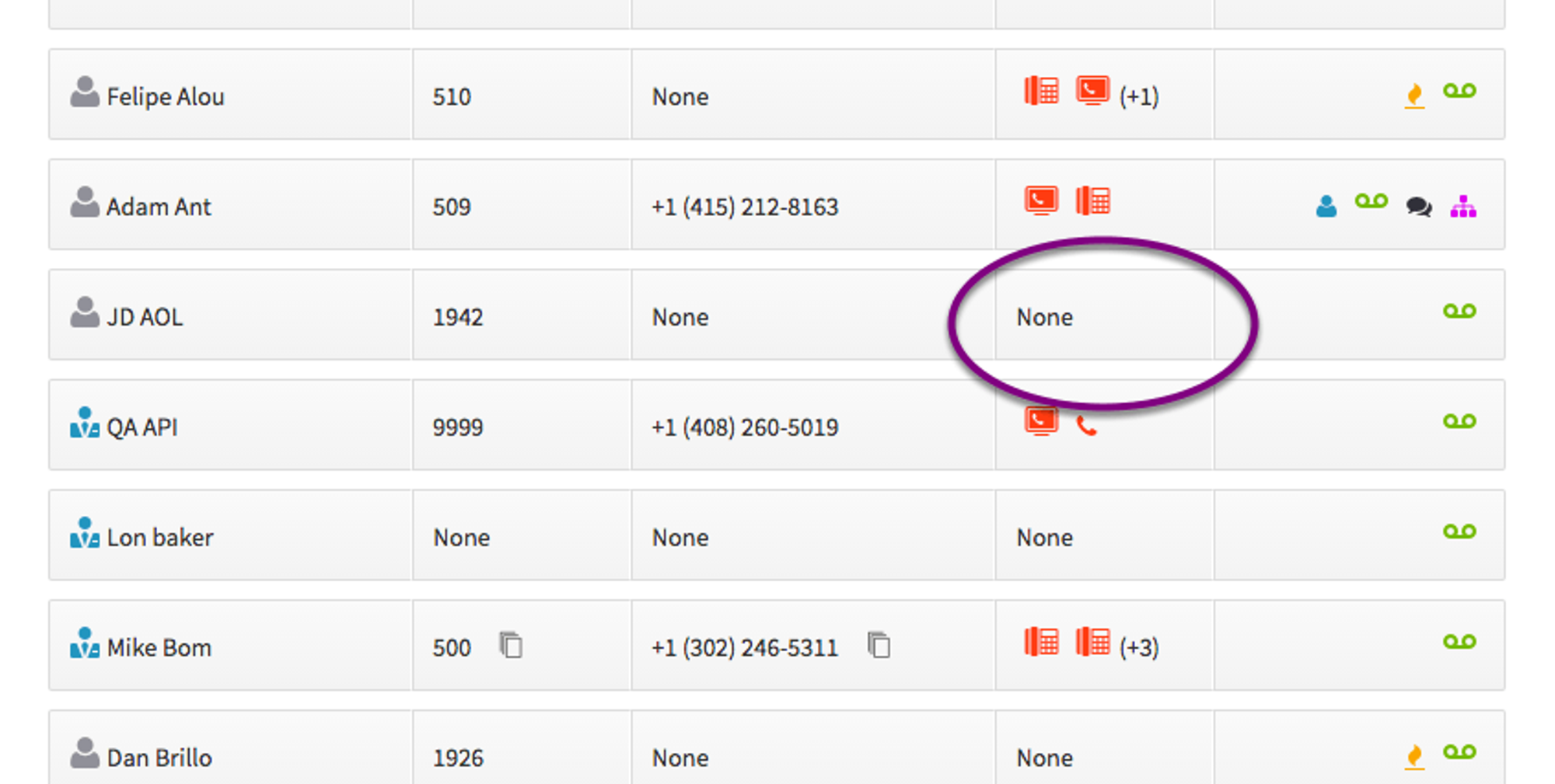
- On the User you wish to work with, click on the box under Devices.
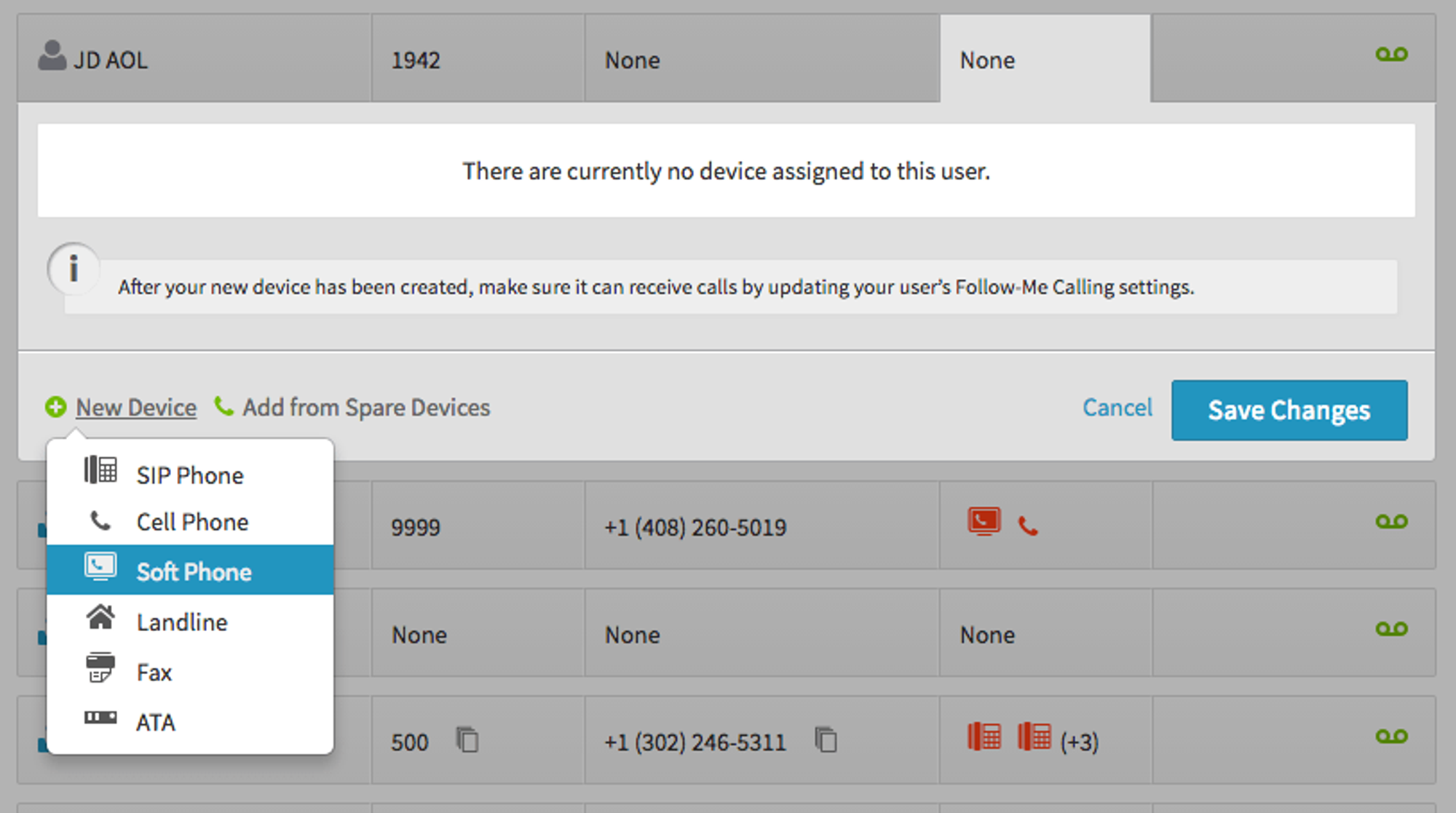
- Click on New Device and select Soft Phone.

- Change your device name and record the SIP Username, password, and realm to use in the Aastra interface. You can always return to reference your credentials by clicking on devices (under users), selecting the device, clicking edit, advanced, and selecting “SIP”.
- Click “Create Device”.
- Next, find the phone’s IP Address by pressing the Options button, scrolling down to and selecting Phone Status, then IP and MAC Addresses. If it says 0.0.0.0, the device is not properly set up on the network and you should talk to your system administrator.
- Open a browser window and go to http://[IP Address] using the IP Address found in the last step.
- Next you will be asked to enter a username and password. If the default username and password below do not work, please contact Aastra to reset the phone to factory defaults:
- User: admin
- Password: 22222
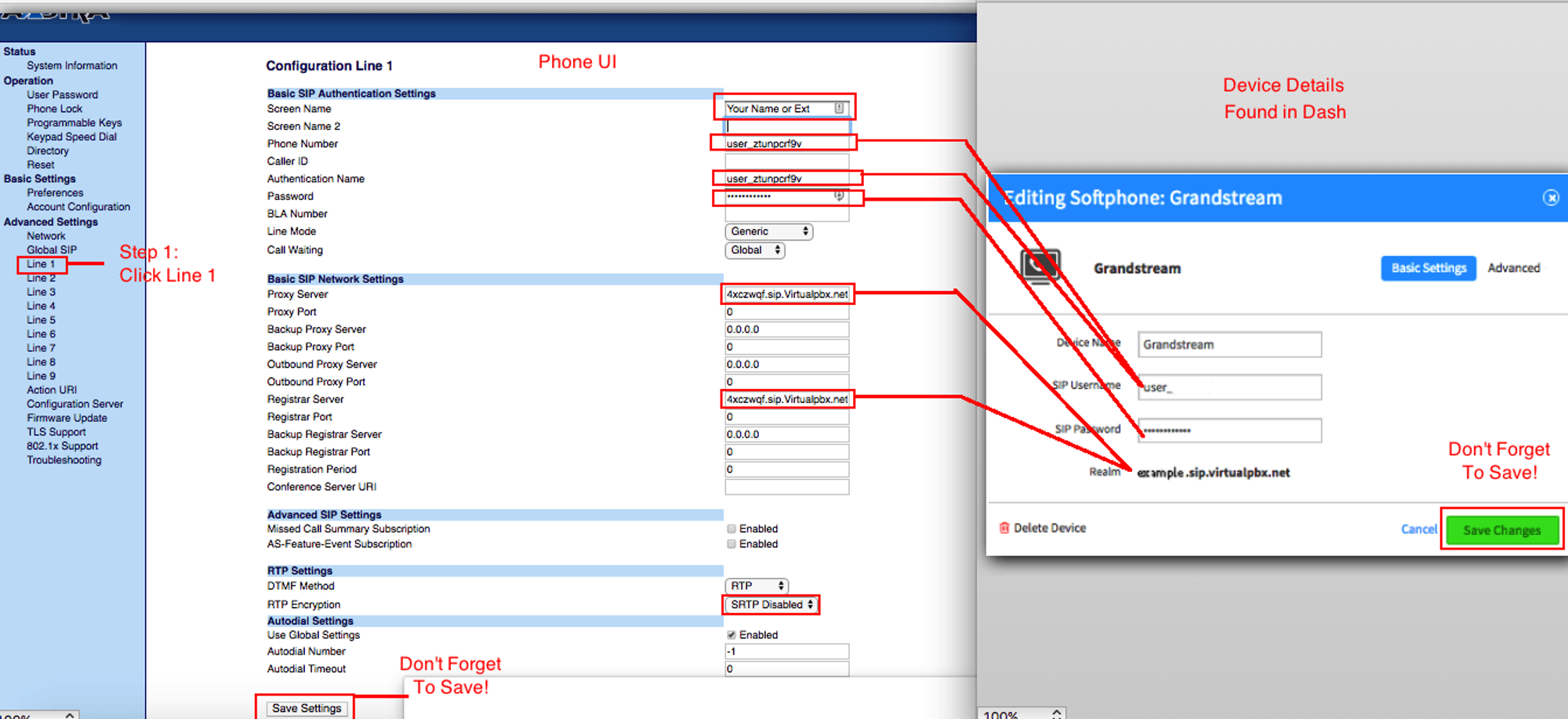
- Select Line 1 in the Aastra interface and enter the following information:
- Screen Name: Your Name or Extension
- Phone Number: use the SIP Username from Dash
- Authentication Name: use the SIP Username from Dash
- Password: use the SIP Password from Dash (click on the field to reveal the password in plain text)
- Proxy Server: use the Realm from Dash
- Registrar Server: use the Realm from Dash
- RTP Encryption: Please set to SRTP Disabled
- Click on Save Settings.
- Your phone should now be successfully registered.
