Please follow and complete the auto-provisioning instructions for your phone before trying to enable encryption. Encryption should only be done AFTER the phone is up and running normally. Each phone will also require that you update manual settings to enable SRTP which we have outlined below. If the phone is rebooted, those settings may need to be re-enabled.
Enable SRTP for Users in Dash
- In the Dashboard, click on Users
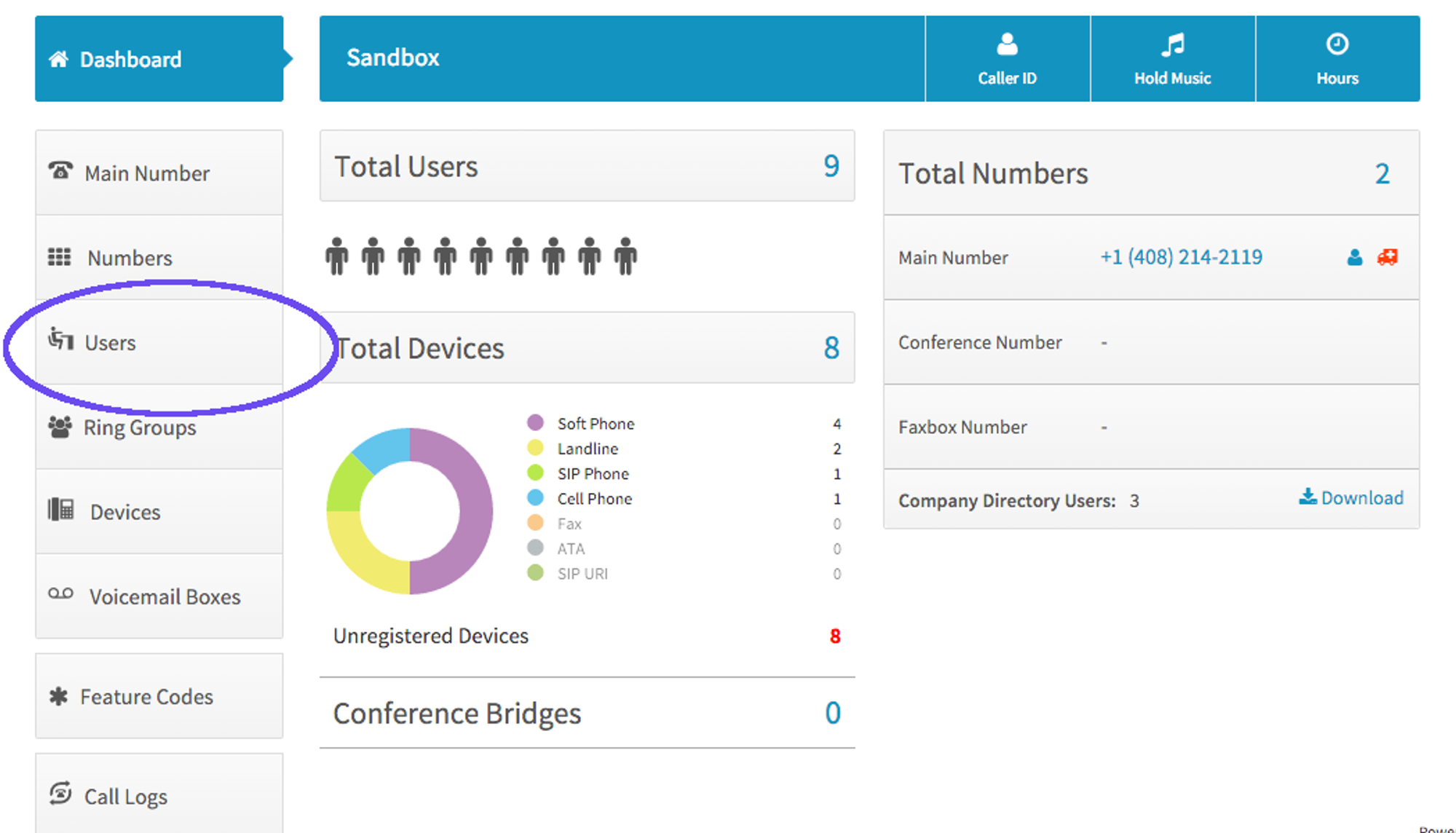
- Click on Devices next to the User you wish to enable SRTP for.
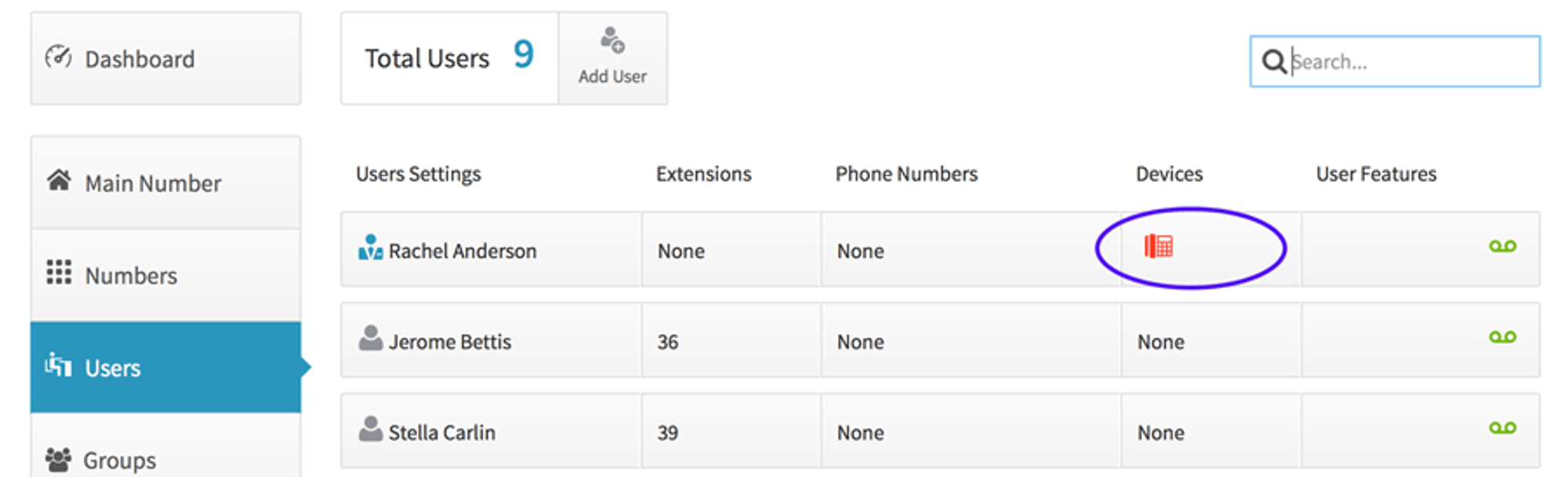
- Click the name of the device you wish to work with.
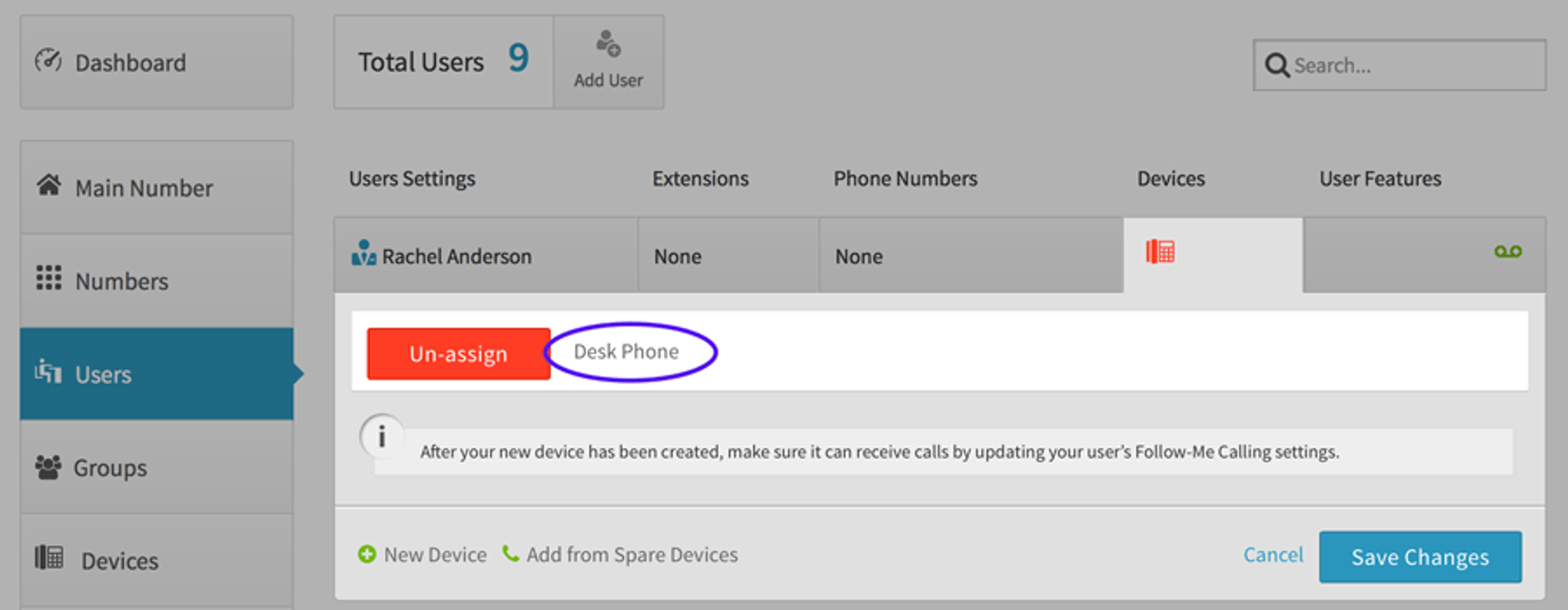
- Click on Advanced and select Miscellaneous.
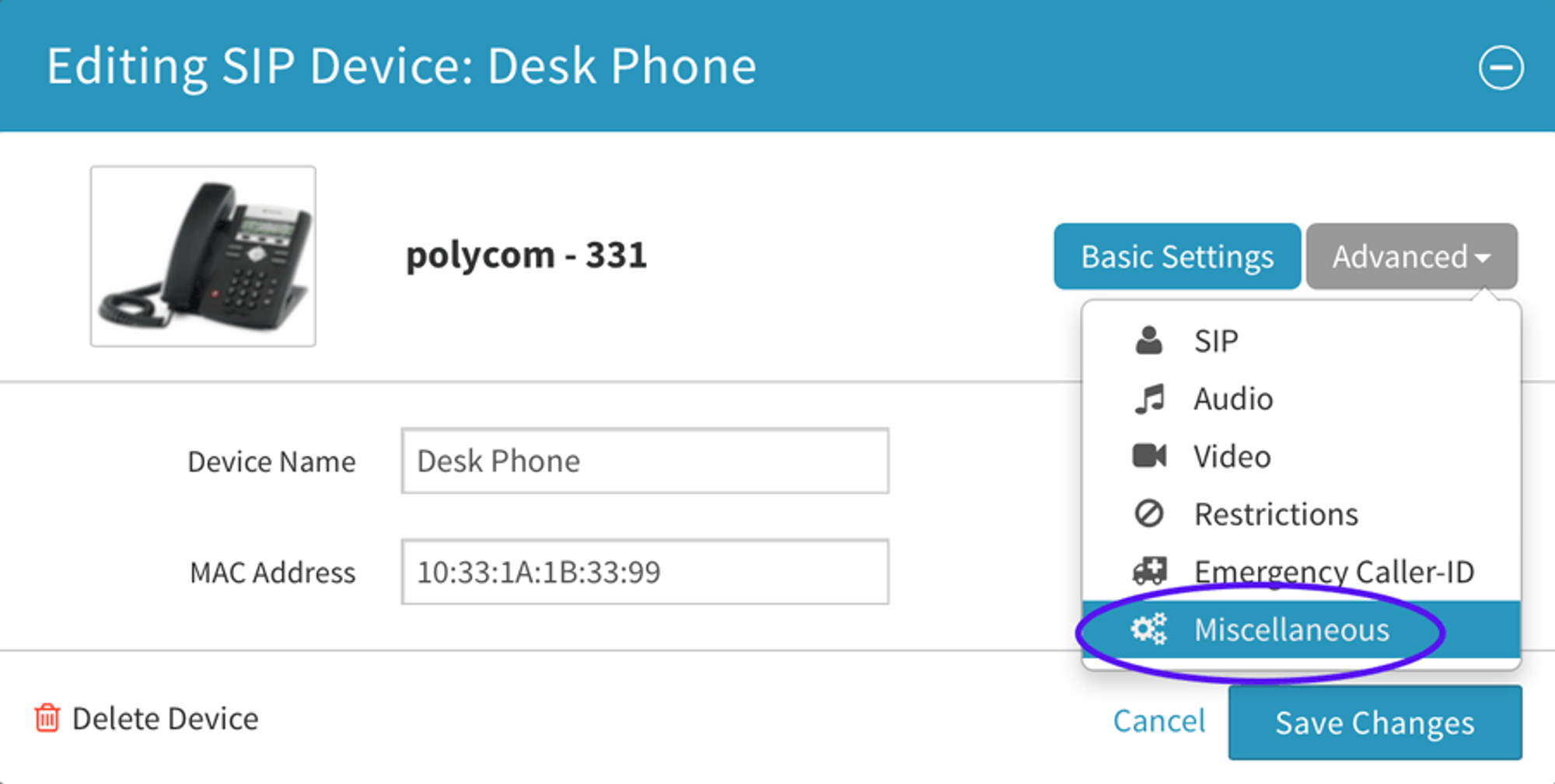
- Select “Encrypt the audio” and select “SRTP” for Type of encryption. Click “Save Changes.”
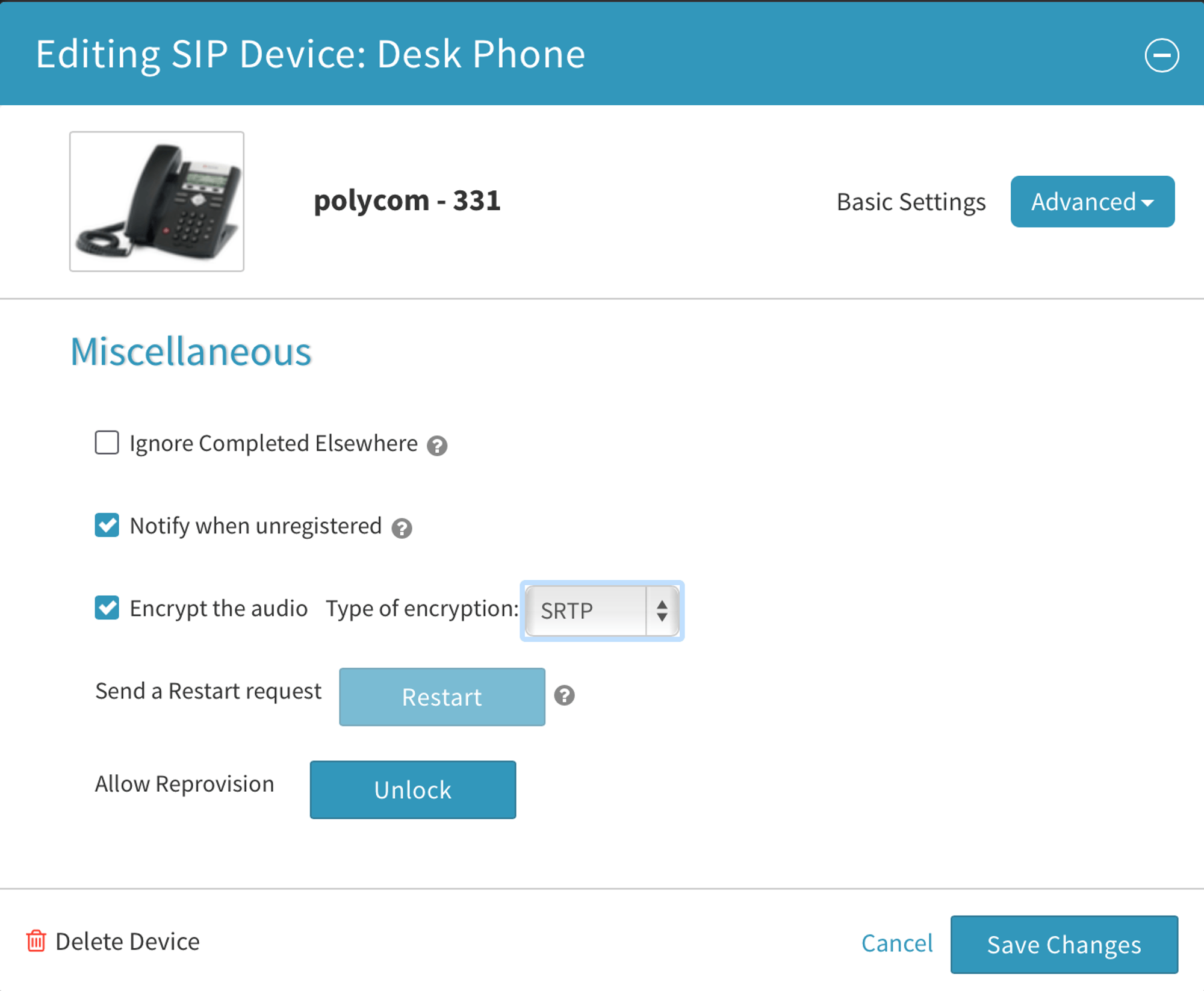
Manual Settings for Yealink Devices
- Log into the WEB UI of the phone and go to Account > Advanced
- Set RTP Encryption (SRTP) to “Compulsory”
- Click “Confirm” at bottom to save
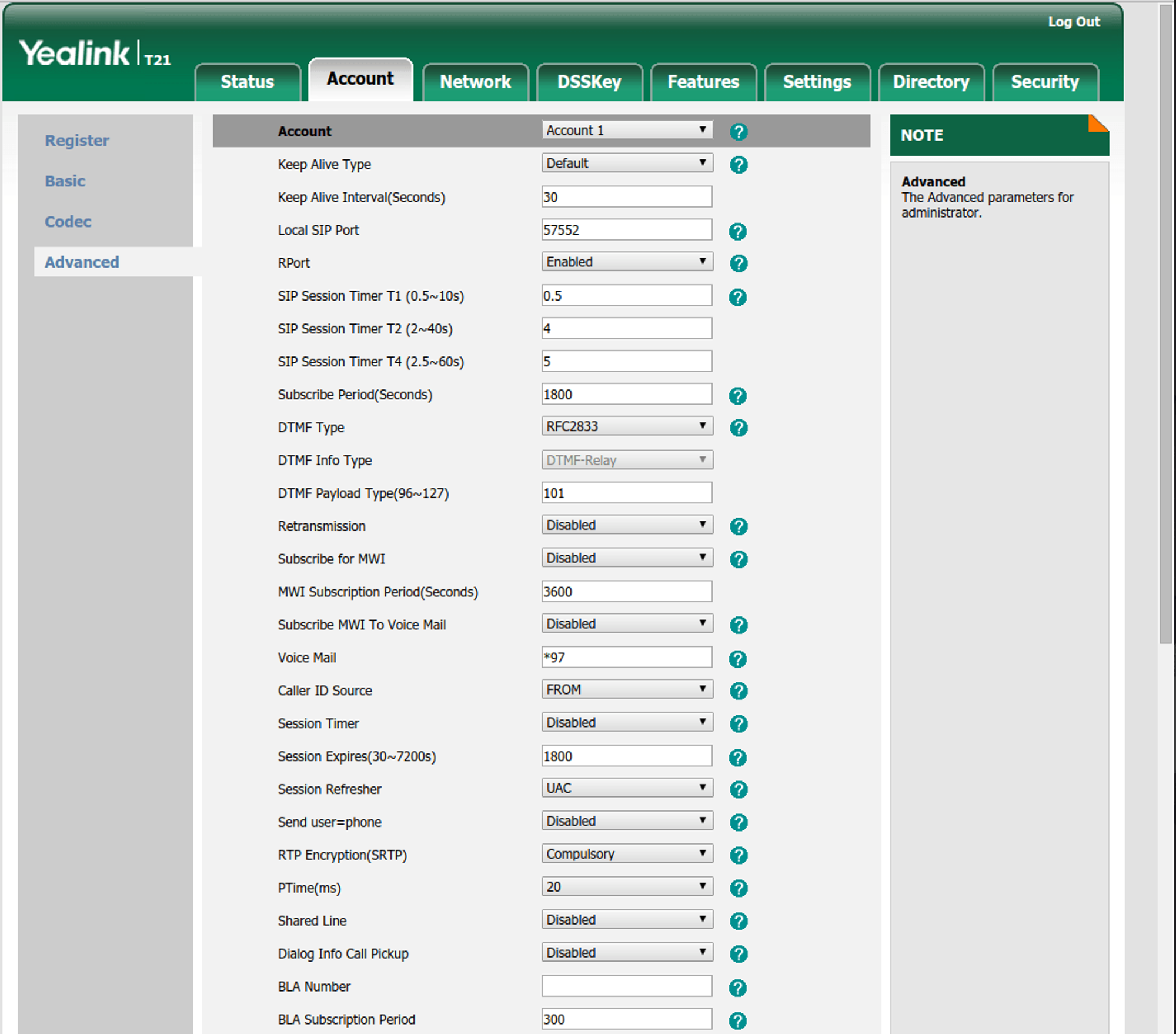
When making a call, you should see a lock on the LCD display showing the call is encrypted.
Manual Settings for Polycom V4 Devices
- Log into Web UI of the VoIP phone and go to Settings > Line 1
- Set Enable SRTP to “Yes”
- Set Offer SRTP to “Yes”
- Click “Save” on bottom of page
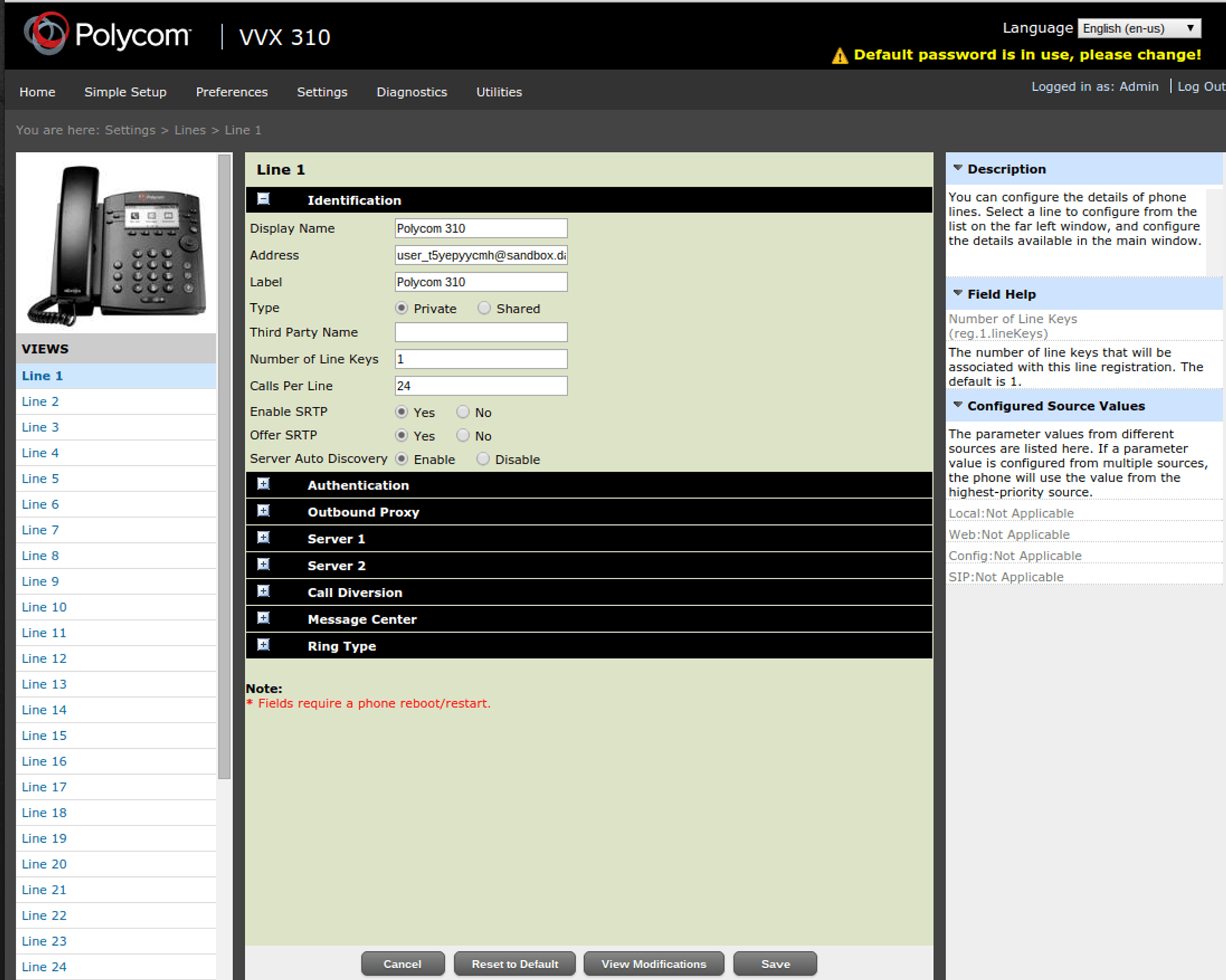
When making a call, you should see a lock on the LCD display showing the call is encrypted.
Manual Settings for Cisco Devices
- Log into the Web UI of the phone as an Admin User and click on “Advanced” in the upper right of your screen.
- Navigate to SIP > SIP Parameters
- For SRTP Method, select “s-descriptor”
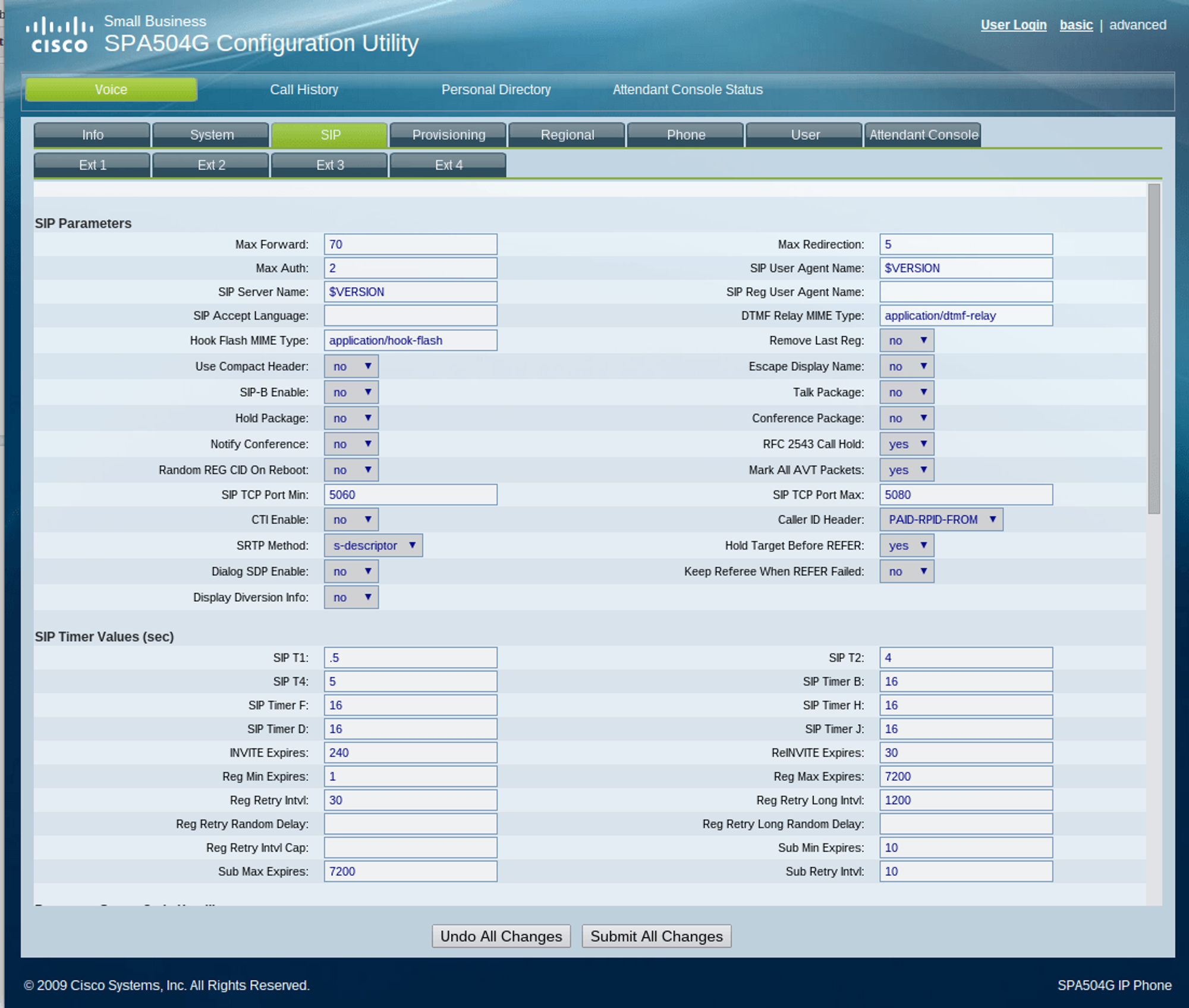
- Navigate to Phone > Supplementary Services
- Set Secure Call Serv to “Yes”
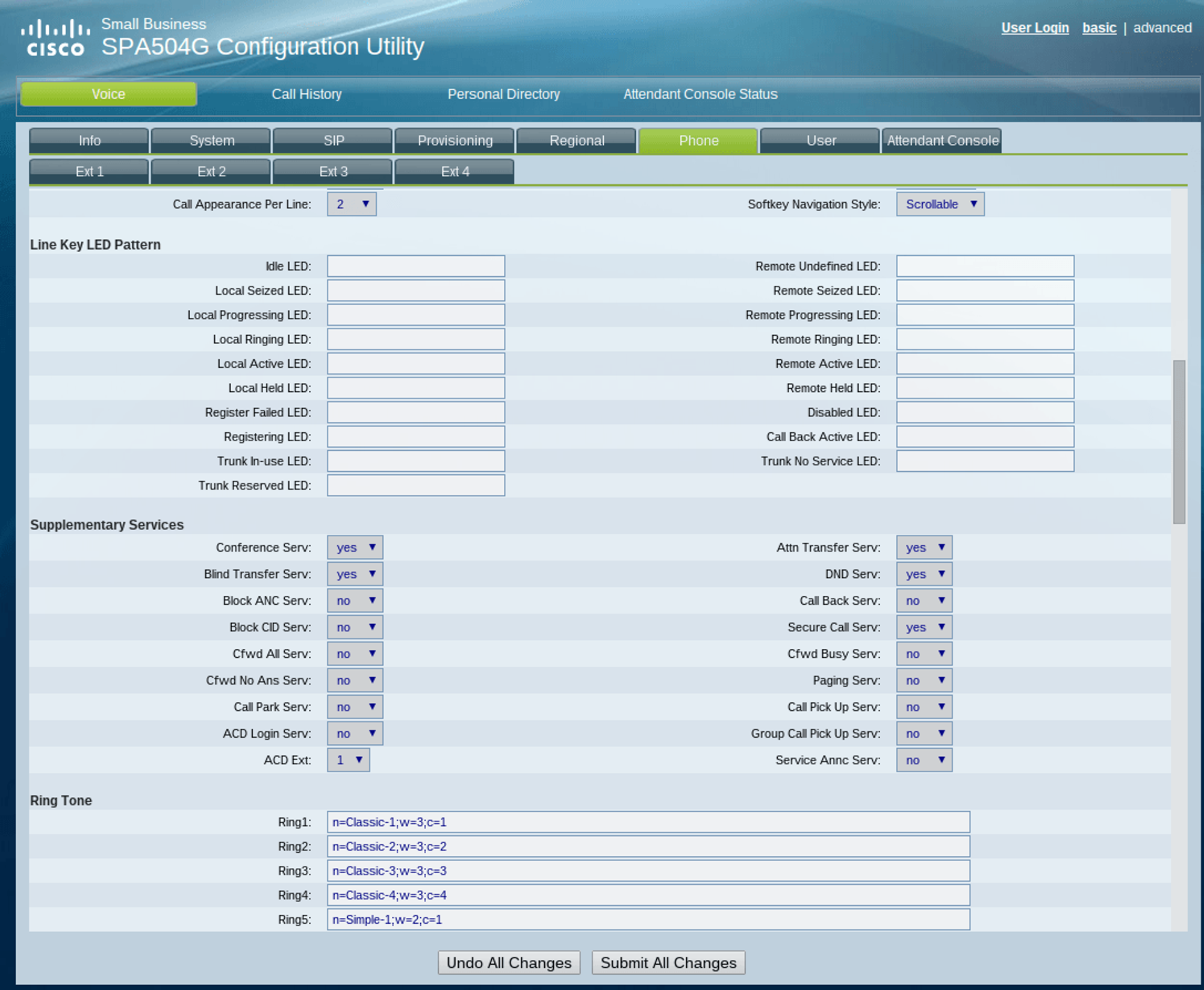
- Navigate to User > Supplementary Services
- Set Secure Call Setting to “Yes”
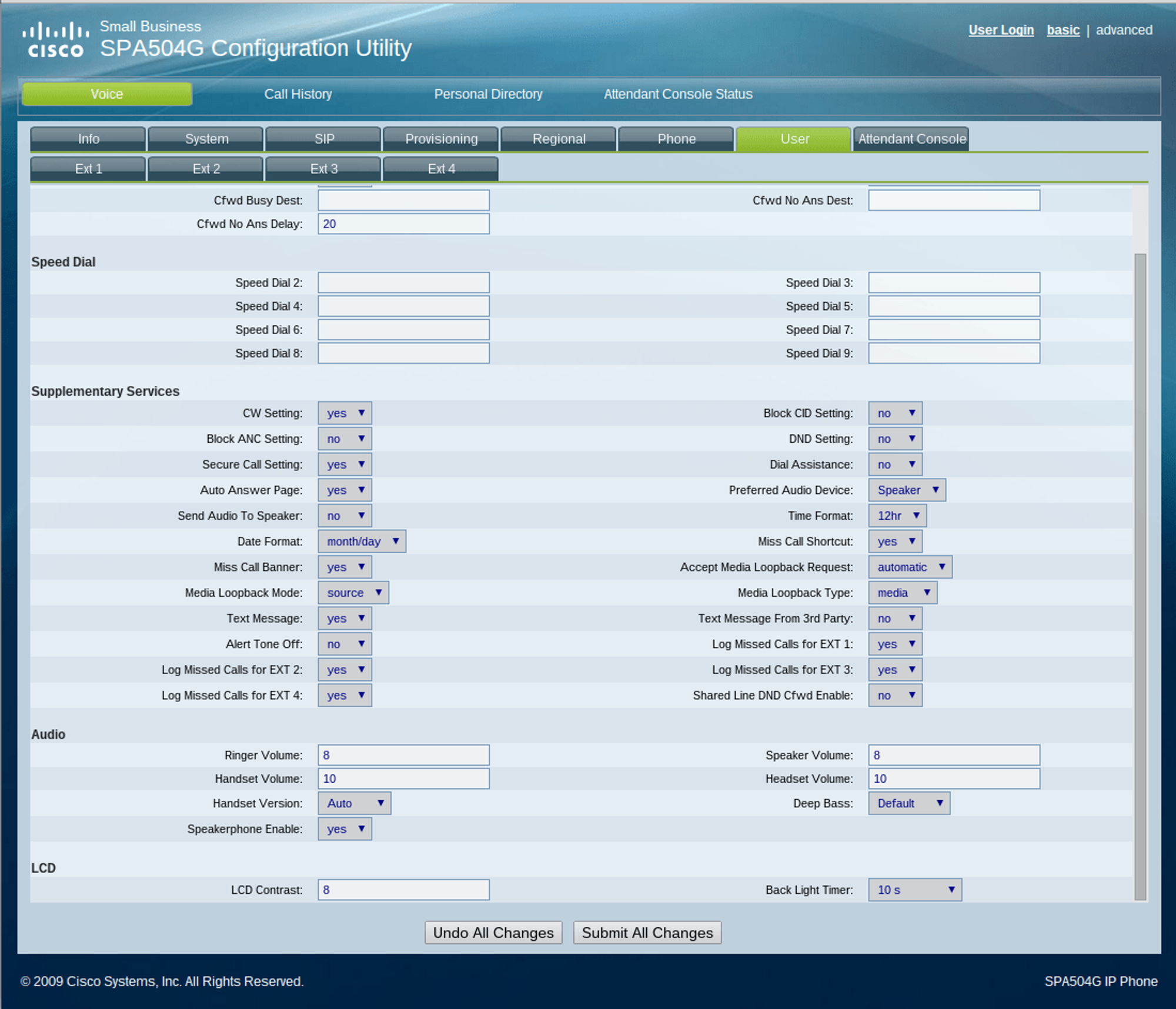
- Once all settings have been set, click “Submit All Changes” at bottom.
