Dashboard - Create a Softphone to Retrieve Your Credentials

- In the Dashboard, click on Users
- Click Devices alongside the user you wish to assign the device
- Click Choose Device and select Softphone

- Give your device a name
- Click Create Device. Record this information to use in your Yealink W52P setup. You can always return to reference your credentials by clicking on devices (under users) and selecting the device.

- Click Save Settings
Web UI - Provisioning Your Yealink W52P
- Get the IP Address:
- On Handset click “Ok” in middle of direction pad > Status > System Status
- Username: admin
- Password: admin

Once logged in go to Account > Basic and make sure the following are set correctly
- You may notice that Account 1 is selected at the top. If you would like multiple handsets to register individual lines with VirtualPBX, you must have a third party softphone item (Instructed above) for each line, and program each individually for Account 1, Account 2, etc.
- Line Active: Enabled
- Label: Extension Number
- Display Name: Extension Number
- Register Name: SIP Username
- Username: SIP Username
- Password: SIP Password
- Enable Outbound Proxy Server: Enabled
- Outbound Proxy Server: proxy-west.virtualpbx.net / Outbound Proxy Server Port: 7000
- SIP Server 1 - Server Host - Account Realm - SIP Server Port: 5060
- Click “Confirm” to save
- Account > Codecs

- Enable PCMU codec only.
- Click “Confirm” to save.

- Navigate to Account > Handset Name.
- Name each handset what you would like to see displayed on handset. Name, extension number or something else.
- Click “Confirm” to save.
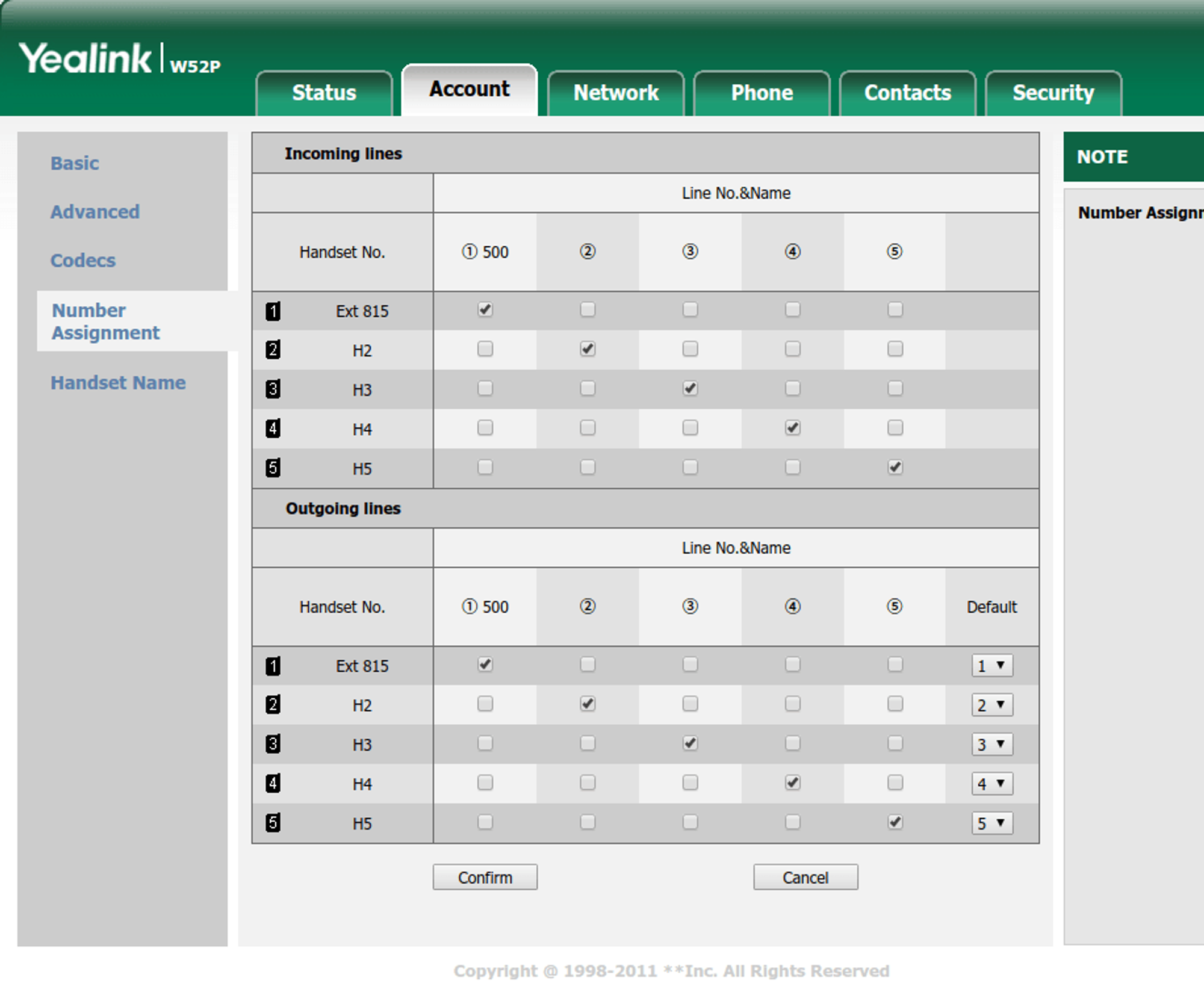
- Navigate to Account > Number Assignment. This is where you determine which handset can answer which lines when taking and making calls. Right now ext 815 will ring only handset 1. You can have it ring others or different ones based on the checkboxes selected above. Click “Confirm” when the changes are made.

- Navigate to Phone > Preference and make sure the following are set correctly:
- Time Server: pool.ntp.org
- Time Zone: Select local time zone
- Daylight Savings Time: Automatic
- Click “Confirm” to save
