This guide is to add a phone number to a user, in which customers can dial that number to directly ring that user’s attached devices
Adding a phone number to your account may affect your monthly invoice, depending on your plan. To review your plan, email accountservices@virtualpbx.com or call 888-825-0800, option 4.
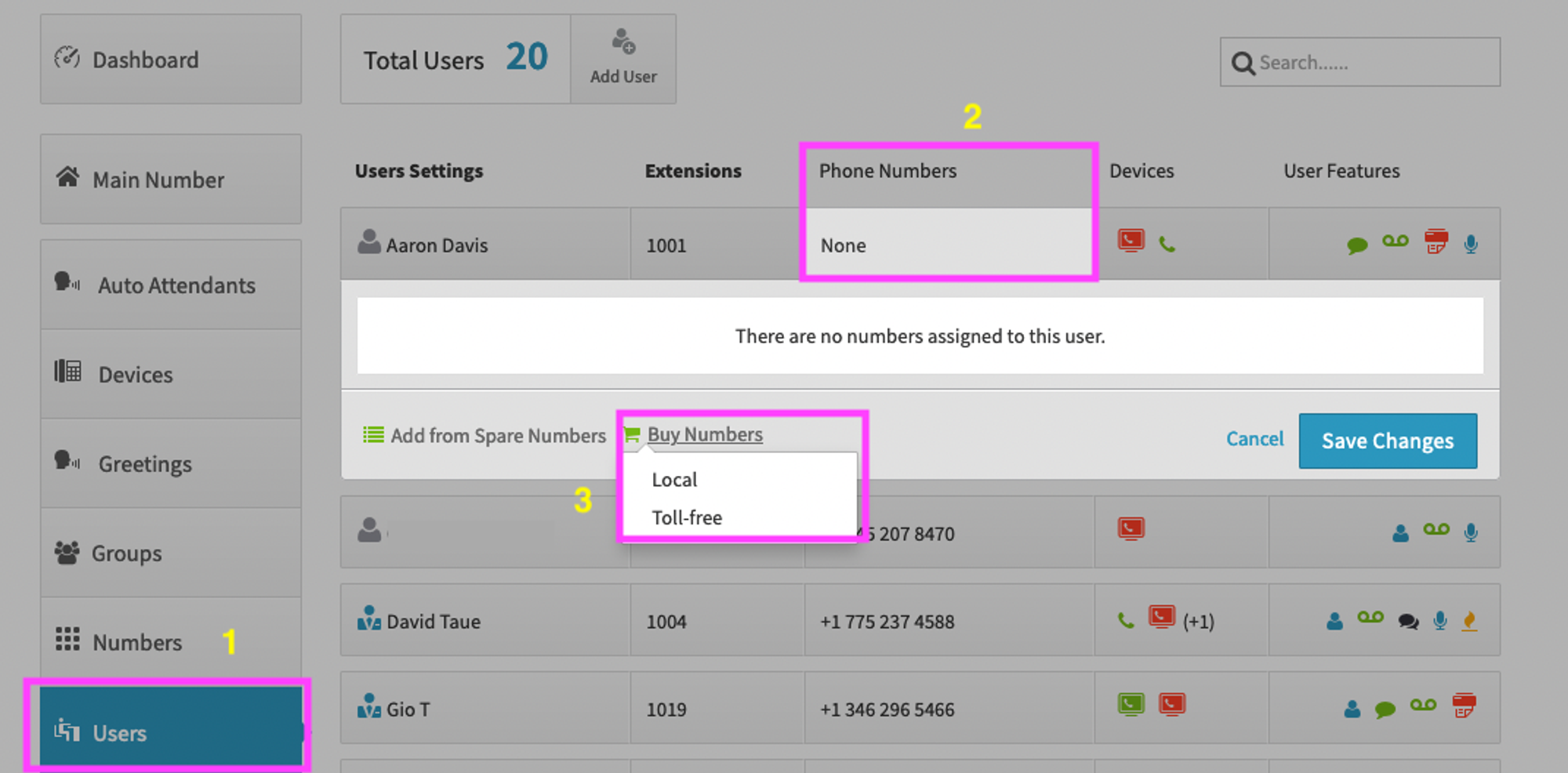
- Start by clicking on Users on the left-hand side
- Click on the Phone Numbers box of the User you wish to work with
- Choose either Add from Spare Numbers or Buy Numbers. Buy Numbers will add a brand new number directly to the user
- Click on Buy Numbers
- Choose between Local or Toll-free
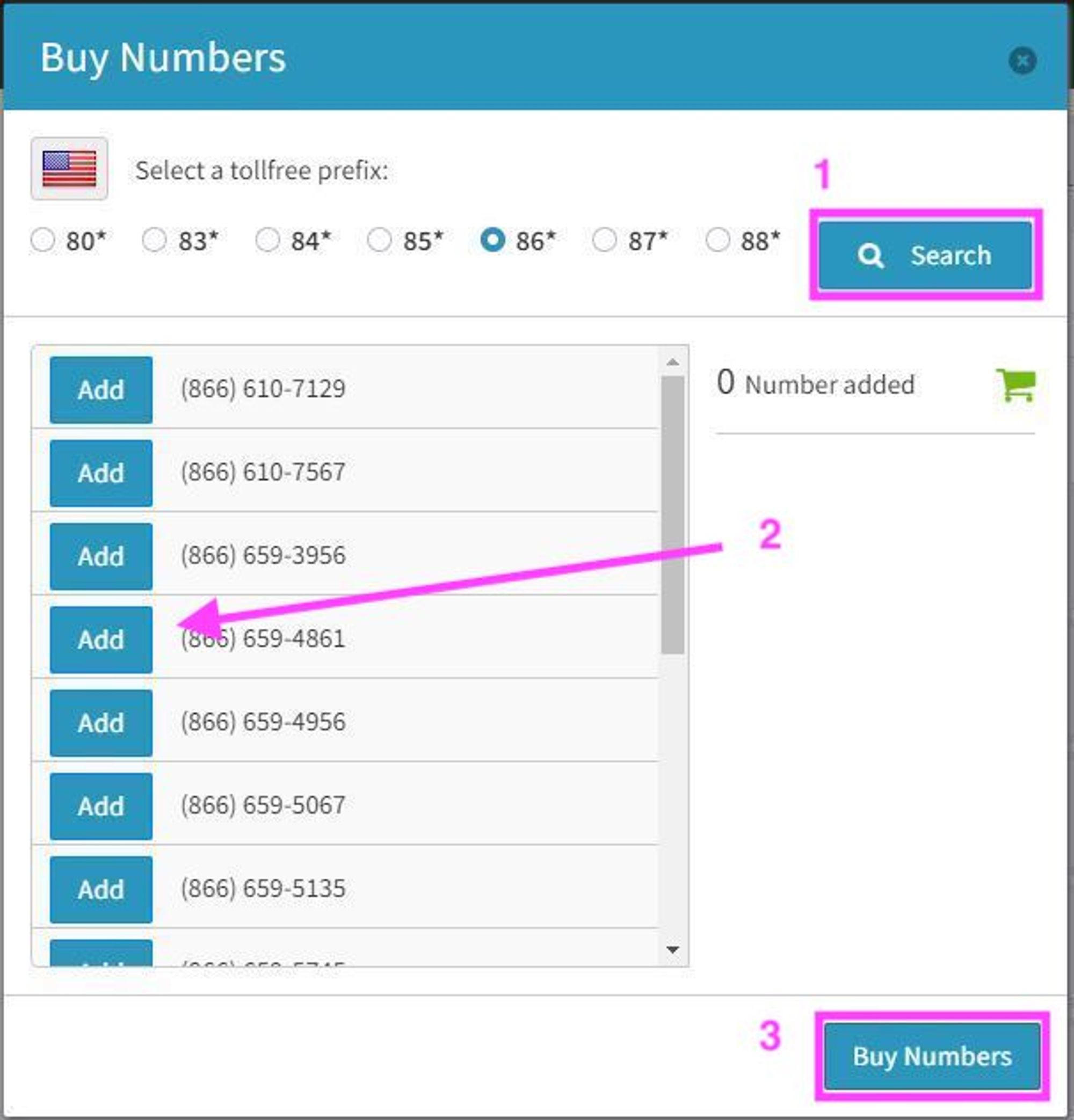
- For toll-free numbers, select the toll-free prefix you’re interested in, and click on Search
- Click on the Add button next to any number you wish to add
- Click on Buy Numbers to complete adding the number to your account
Click on Save Changes on the user’s Phone Number box.
Local Numbers

Enter the area code you’re interested in, and click on Search. For this example, we’ll use 669.
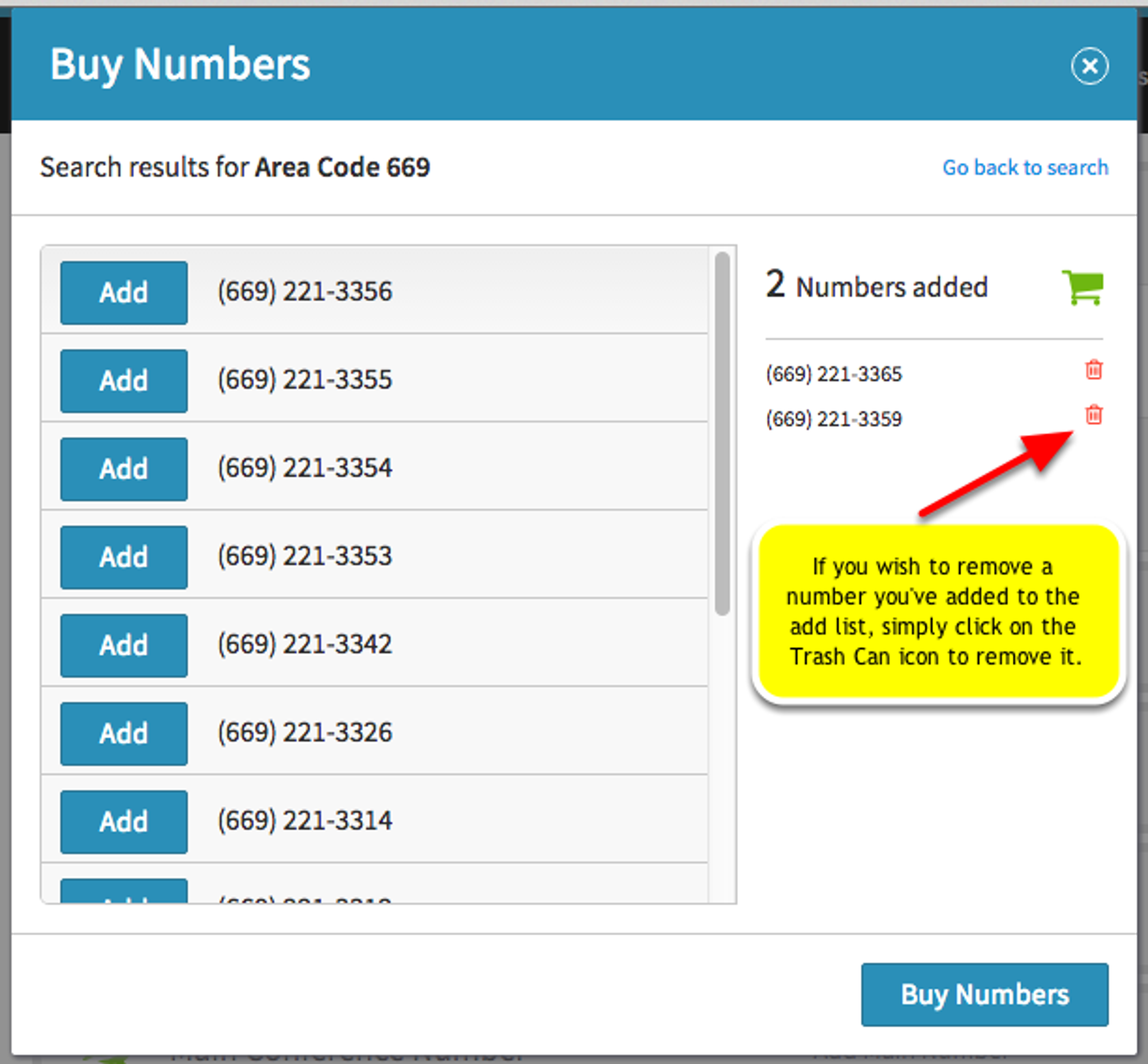
Click Add next to the number or numbers you wish to add to your account
Click on Buy Numbers when you're done.
Click on Save Changes on the user’s Phone Number box.
Adding from Spare Numbers
Spare numbers occur if you have unused phone numbers on your system
Click on Add from Spare Numbers
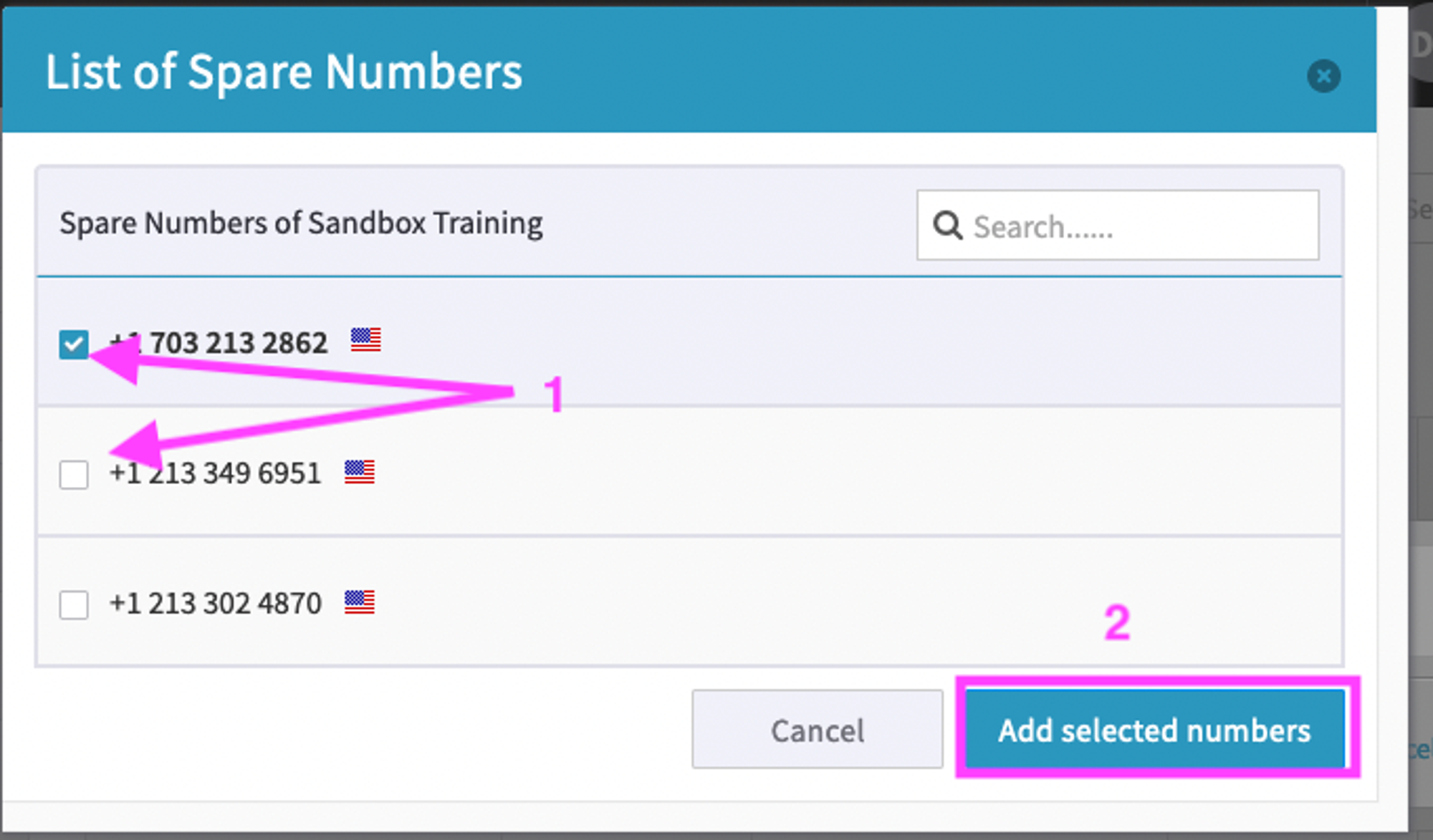
- Click on the box in front of the number
- click on Add Selected Numbers
Click on Save changes on the user’s Phone Number box.
