Things to know for this document:
- VirtualPBX Call Recording’s feature does NOT provide any legal disclaimer (Audible or otherwise) when enabled. Customers wishing to relay such disclaimers should update their system greetings or ringback audio to comply with their local and state regulations or laws.
- If your Main Number Incoming Call Handling settings bypass the Virtual Receptionist, please work with our Support Team to ensure that your calls are being recorded appropriately.
- These settings are not for use with AWS Call recording. If you recently switched to using AWS for Call Recording you will want to disable the call recording feature on your users.
Enabling Dash Call Recording for a User

- Start by clicking on Users on the left hand side
- Click on the User features box for the user you with to work with
- Click on Customized Call Recording

- Toggle from Disabled to Enabled
- Choose which kinds of calls you want to have recorded.
- Internal = Within your Dash account, for example User > User
- External = Calls to/from people outside of your Dash account, for example your customers
- Click on Save Changes
Listening and Downloading Dash Call Recordings
To access the portal, go to https://recordings.virtualpbx.com/#!/login
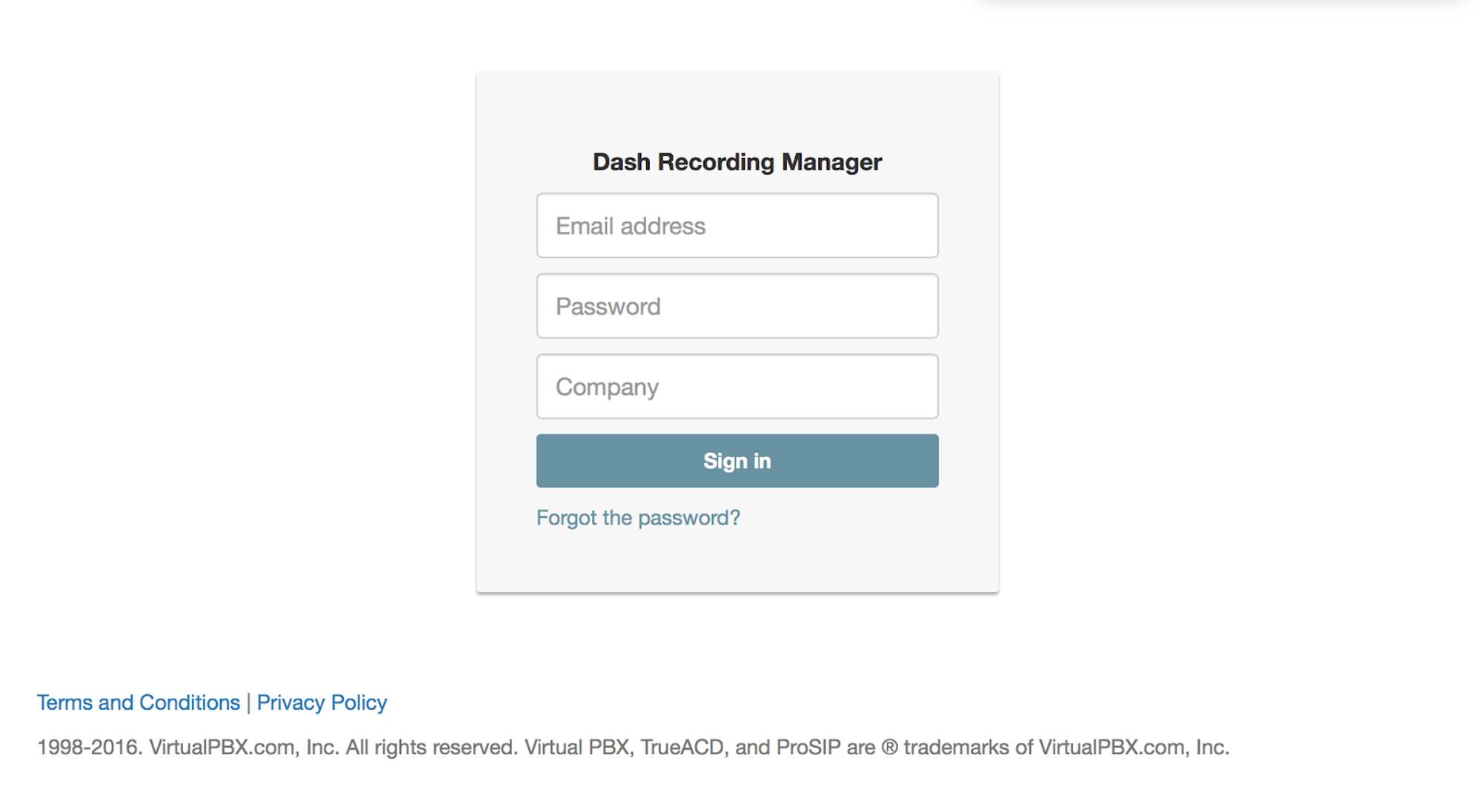
Log in with your VirtualPBX Dashboard Admin Credentials here
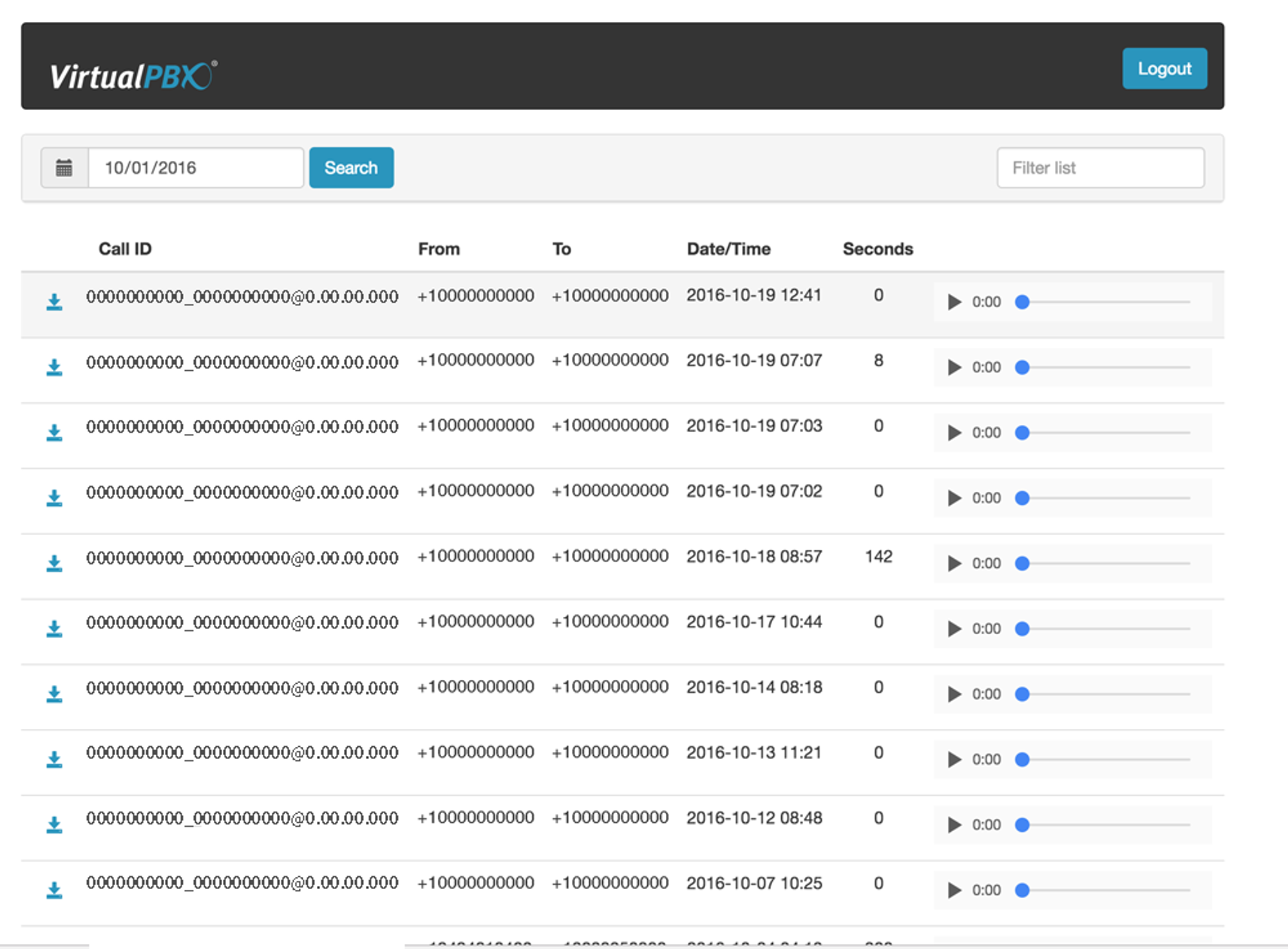
You may sort by phone number or date and download or listen to your recordings right from your browser
