Adding Main Fax Service for Dash
To send and receive faxes on Dash you will need to add a phone number to your Main Faxbox.

On the Dashboard, click on FaxBox number

Choose either Add from Spare Numbers to use a number already on your account, or Buy Numbers to add a new number to handle your faxing. Please refer to Add a Main number to see screenshots dealing with buying a number.

- Under Spare number choose the number you wish to use
- Click on Add selected numbers

- Inbound Notification email: This is the email address that will receive inbound faxes. Only one can be input here. If you need more, please contact our support team
- Email Permissions: you may enter an email domain (ex @virtualpbx.com) to allow anyone with that email domain to send faxes out. ie angela@virtualpbx.com will now be able to send a fax out, even if Angela is not a user on your account. You may add multiple
- Click on Save Changes
NOTE: please be aware that adding a public/free email domain to the Email Permissions box will let everyone with that domain fax out. Ie if you put @gmail.com everyone with an @gmail.com email address could potentially fax out under your account.
The phone number is now your Main faxbox number and you can now receive faxes on this number.

You can change the email address that receives faxes, by clicking on Edit Faxbox. A pop up window will appear to enter in a new/replacement email address. Click on Save Changes when done.
Adding faxing for individual users

- Start by click on Users from the Dashboard
- Click on User Features
- Click on Faxbox

- Click to Enable and the box will expand
- Choose to Select a spare number, But a new number or Assign a New Extension
If you want the User to be able to send and receive faxes:Select Number to use for sending and receiving faxes. Can choose from available number on account (Spare Number) or Purchase (New Number). Once a number is chosen click on Save Changes.

If you want a User to only receive faxes, Assign a New Extension: This will create a new extension number that is specifically for inbound faxes for 1 user only. You will not be able to send faxes from this faxbox/using the faxbox credentials. This is because sending a fax requires CallerID information which is associated with an actual phone number.
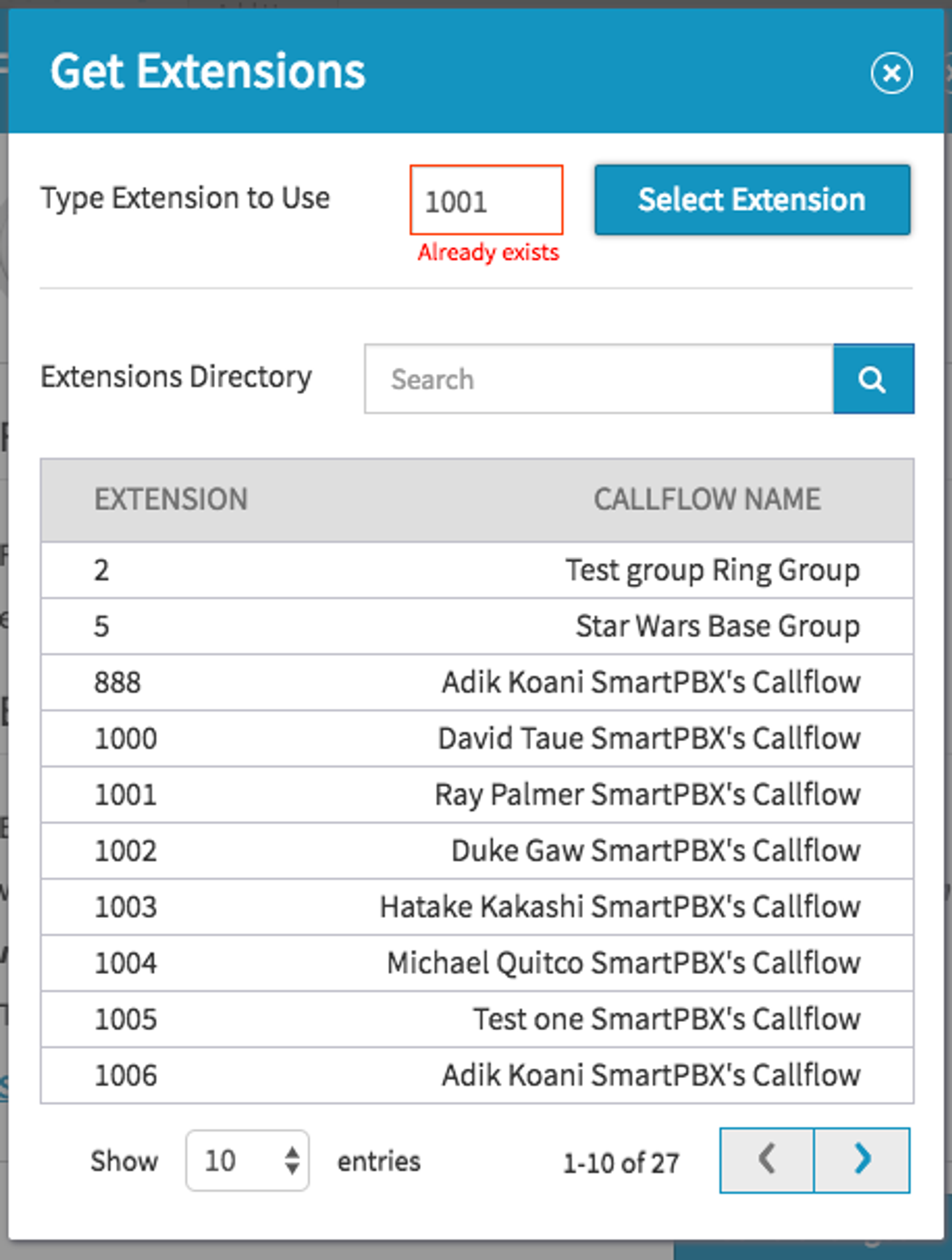
You will need to create a new extension, ie you cannot use an existing user extension number / or ring group number.
Basically this allows you to set up FaxBox on a user without having to purchase a phone number/assign a phone number to the Main faxbox. This will only work for inbound faxes.
The Dash User will need to inform the person faxing of the new extension. The person faxing dials a main number that rings to the Virtual Receptionist. While the main greeting is playing the caller enters the extension number of the faxbox (the extension number you created here). The call comes in and is routed to the extension number for this faxbox.
Sending faxes from Main Faxbox
These instructions assume that a Main Faxbox phone number has already been assigned.
You will need to know your account realm to send a fax out. Please contact your system administrator if you do not know your account realm. Information on how to retrieve the account realm is at the end of this guide.
Log into users email address Example: jane.doe@virtualpbx.com.
In the recipient field enter the phone number you wish to send a fax to followed by @ your Dash account realm. Example: +14084147646@89dfv75.sip.virtualpbx.net.
Attaching the file(PDF or TIFF) will send a fax of the attached document to 408-414-7646.
Larger files may be compressed and can take up to an hour to be delivered. Files over 7MB will fail.
Note: when using email to fax, a signature file on your email will cause an error and the fax will fail
And email confirmation will be sent to the users email address when delivered.
Finding the Account Realm
If you are a System Administrator please continue to see where to look for the account realm.
System Admins can find the Account Realm in a couple different areas.

Bottom right of the Dashboard
Click on your name to pull up the account information page.

- Start by clicking on your name in the top right
- On the left click on Account
- Click on the Account name box
- Your Account Realm will be displayed
Fax Manager
The Fax Manager is now available on Dash for administrators to easily sort faxes by recipient, sender, date, number of pages, and more.

- Simply login as an administrator and click on the menu icon in the top right of your Dashboard
- Click on Faxes in the pull down menu
This will take you to the Fax Management page. By default, you will be taken to Inbound Faxes.

- Choose the inbound fax box you wish to work with
- Click on Outbound Faxes to view the Outbound fax log
- Click on the Email to Fax Logs to view that log.

For both the Inbound and Outbound Fax logs:
- Click on the box in front of a fax to select it
- Click on the download icon to download the faxed document to your device
- Click on the details icon to see technical details about the call / fax
- Click on the trash icon to delete the fax
- Click on the refresh icon to refresh the the faxbox.
Any fax failures you see on the Outbound Fax log indicates a problem with Dash reaching out to the other fax machine. In most cases retrying the fax is the best option (ie user busy = a busy tone) or double checking that you have the correct fax number.
On the Email to Fax Logs, any information here indicates that the system had a problem processing the fax request. This could be a problem with the email address the request came from, the format of the address we’re sending to or a problem with the attachment.

Click on the eyeball icon at the far right
This will show the technical details including the relevant error.

In this case we the error is No Valid attachment: this means either no attachment was sent, or an attachment that was not a PDF or TIFF file.
Other common messages:
Error converting attachment = the file sent was a PDF or TIFF but the system encountered a problem with it. It is best to try to resave the file, or export or download as PDF to see if that will allow the fax to go through.
User does not exist = typically someone used a personal email address vs a company email address. Or that the Outbound permissions on the Faxbox have not been setup.
