Generally, all call traffic that goes through VirtualPBX and rings a phone goes through a user. Calls into your system eventually reach devices, which are generally attached to respective users. You can then add users to groups, queues, and other parts of the system if you wish.

- From the Dashboard, click on Users
- At the top of the page, click on Add user
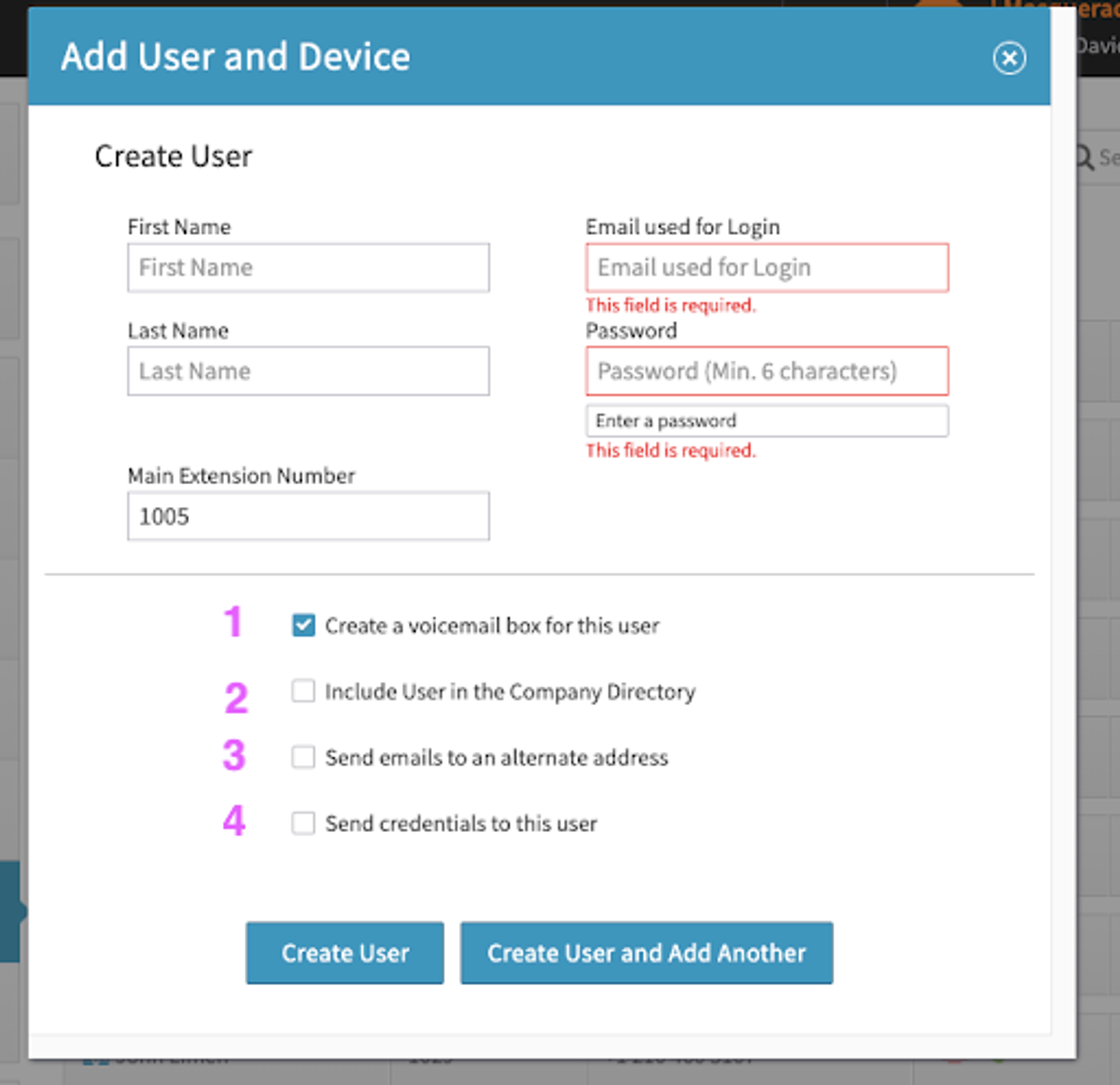
Note: The email address used for Login, must be unique for each user.
- Automatically checked to create a voicemail box / enable the voicemail box feature for this user. We strongly recommend NOT deleting this voicemail box for the user.
- Include User in the Company Directory: checking this will put the user in the SmartPBX directory. You can change this later.
- Send emails to an alternate address: By default the system will send emails to the email address used for login. Checking this will send system emails to an email address other than the one used for login.
- Send credentials to this user: checking this will send an email to the user with the login information for use at dash.virtualpbx.com
Fill out the form. If you are creating multiple users, click on Create New and Add another, otherwise click on Create User
The new user will now show up on the Users list.
