On Dash, there are several places you can add a phone number. A Main Number, a number for a user, or a group to name a few. Alternatively, if you’d like to add a number to spare for future use, you can do so with these instructions
Please note that for international numbers, you must have international dialing enabled on your account by our billing team (Email billing@virtualpbx.com), and to request an international number, that must be completed through our porting team at porting@virtualpbx.com (Communication must be submitted from an email address that belongs to an admin on your VirtualPBX account)
Specific guides to adding phone numbers:
To add a number directly to a Ring Group
To add a number to an Auto Attendant
The general process is similar wherever you want to add a phone number.

- From the Dashboard Click on Numbers
- Click on the Spare Numbers Tab
- Click on Buy
- Select either Local or Toll-Free
Local Numbers
Enter the area code that you want to have a number in, and click on Search. For this example, we’ll use 669

Click Add next to the number or numbers you wish to add to your account
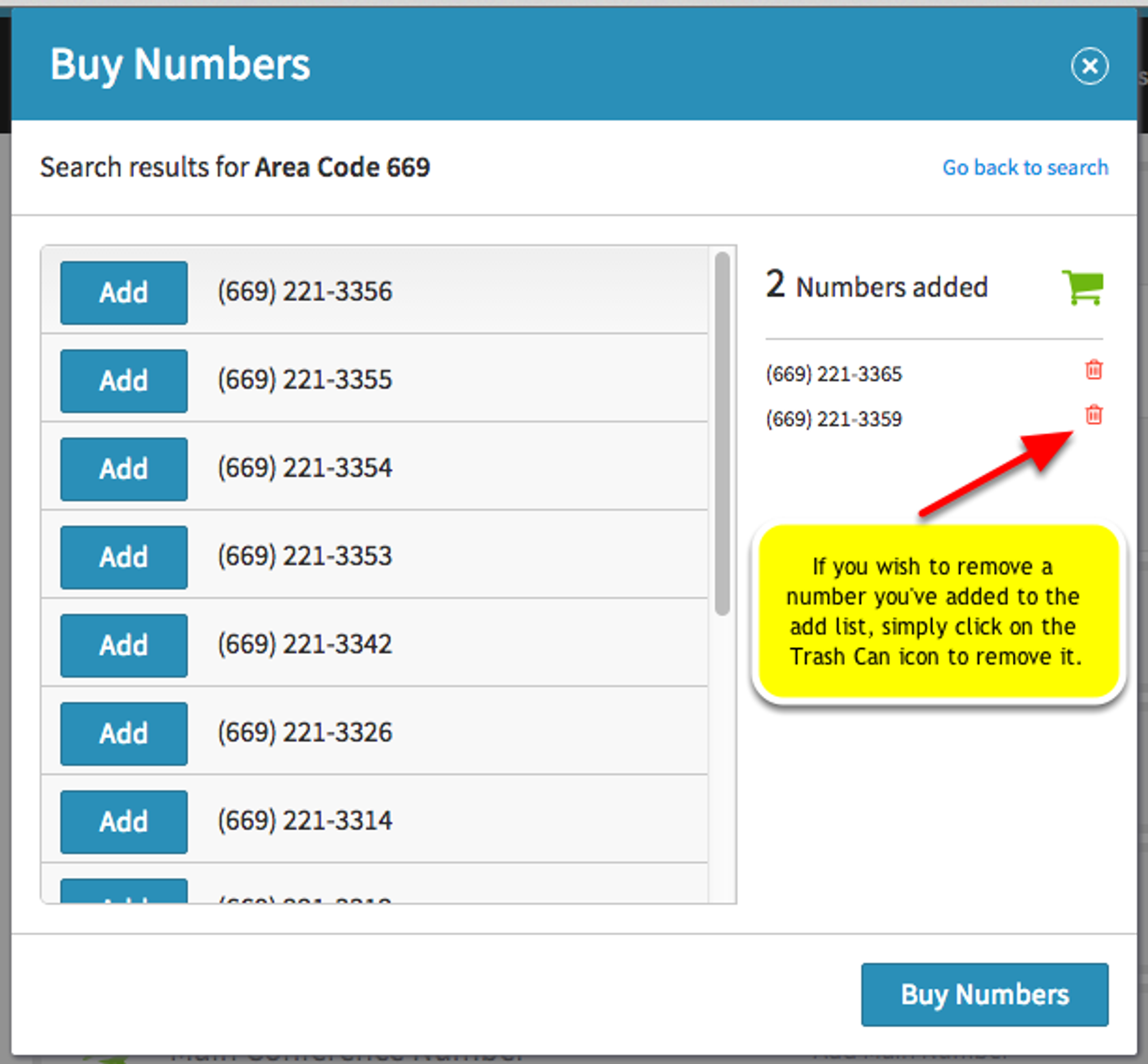
Click on Buy Numbers when you're done.
Toll Free Numbers

- For toll-free numbers, select the toll-free prefix you’re interested in, and click on Search
- Click on the Add button next to any number you wish to add
- Click on Buy Numbers to complete adding the number to your account
After clicking Buy Numbers the system will verify that the number is truly available and then add it to your account. The number will now reflect in your Spare Numbers. Different parts of your system that allow phone numbers to be assigned (a user or group for example), will allow you to “Add From Spare” for future use.
